|
For answers to most frequently asked questions, please choose between books, cookbooks, and photobooks. We recommend taking a look at all the pages to familiarize yourself with what Photogalley.com has to offer.
|
Price per Book-
When publishing your book, the price of your book depends on the publishing options you choose when ordering: book size, number of pages, front cover design, number of color pages and binding style are the main publishing options. There are no additional charges for B/W photographs in your book. For book printing, get a quick preview of your costs by using our pricing calculator. At the time you configure your actual order, you will be given a cost based on the publishing options you select. If you want to look at pricing a sample book, go to our pricing calculator. To get a rough idea, to produce 250 copies of a 150 page book, which is 5½ x 8½ inches perfect bound with a color cover, your cost would be $3.17 per book. Tennessee residents will have sales tax added to their final billing. If you are tax exempt, please provide your tax ID to Photogalley before final billing. The 5½ x 8½ book size is the most cost effective size we offer. You can estimate shipping charges to your area by using our shipping calculator. 
Minimum Number of Books-
Photogalley.com has a minimum book order of only 25 copies with the pdf upload methid. The price is based on the number of books you order, so larger orders reflect a smaller price per book. For quantities lower than 25 copies you must use the Photogalley online design software.
Book Sizes-
We offer four standard page book sizes, custom sizes also available. To price a custom size choose the next size up and enter actual size in the bleed box:
- 4¼" x 7"
- 5½" x 8½"
- 6" x 9"
- 8½" x 11"
- and 8" x 10" Hardcover/ Casebound
{Templates & Cover Templates}
The 6" x 9" size will always be undersized. We have clearly marked the page size with templates for each book size. Cover templates are also available for the type of binding you select. We recommend .75" left and right and .7" for top and bottom margins for each book size.
Custom Sizes and Bleeds
Custom sizes and bleeds are available. You will be charged for the next size up on the pricing calculator and an additional $.10-$.25 cutting fee for bleeds and non-standard sizes. You will be responsible for layout of your special size templates that are only offered for standard sizes.
Custom Size: Final Trim Size if the book will need to be trimmed to a custom size that is smaller than the standard book size. For instance, to order a 5"x8" book, you will need to select 5.5"x8.5" for the book size, then enter 5"x8" in the final trim size. For more information, go to Pricing Information before publishing your book.
Book with Bleeds: In book printing, if the book has full bleed inside pages, please select one-size up as your book size, then enter Final Trim Size here. For instance, if you want to have the final book trimmed at 5.5"x8.5", but you also have some full bleed pages, you will need to select 6"x9" as your book size, then enter 5.5"x8.5" here as Final Trim Size. For more information, go to Pricing Information before publishing your book.
Special Size Order: $0.25 per book up to 250 copies and $0.10 per book after that.
With book printing, landscaped books are only available in sizes up to 6x9 in perfect binding. Landscaped books that are larger than 6x9 can be spiral bound at smaller quantities. Landscaped books that are larger than 6x9 and are perfect bound will have a minimum order of 500 copies due to the extra larger cover size.
*NOTE: Hardback books are not available in landscape format in quantities less than 300 copies.
⇡ TOP
Manuscript Preparation for PDF uploaded Books-
The best way to produce a book is to go to a bookstore and look at as many page designs as possible. Pick one you like and follow the same type of format. Be sure to size your document to the size of book you want to publish before you start typing as this will save you from having to reformat after typing. If your manuscript is already entered onto your computer, you can still re-size; but you will need to go back through and make sure everything falls on the correct page and looks correctly. The easiest way to tell what page falls where is to look at the physical page number. The easiest way to set your book size is to enter the size of the book as the paper size on your page setup screen and enter .75" for left and right and .7" for top and bottom margins.
To produce a book you should start with a title page followed by the copyright page. The title page typically includes the title, subtitle, name of publisher and author. In book publishing, the copyright page must contain Copyright© followed by the year and name of who the copyright is filed under. Example: title page and copyright page. One frequently quoted source is Strunk & White's "The Elements of Style" at http://www.strunkandwhite.com. If you have questions about type for your text pages, you might look at http://www.adobe.com/type/ for ideas. Your cover can optionally be full color. Content pages can be printed in black type or can be in full color.
Listing the publisher (your name) and printer on the copyright page is standard in the book publishing industry. The book would be printed in the United States of America by Photogalley.com.
All books are priced by the number of pages. Many books will have special pages such as a Table of Contents, Foreword or Introduction, Glossary or Index. You are the publisher and have full control of how the pages will look and in what order they appear in your book. When planning to publish your book, do not use too many fonts, especially on the same page and never use all caps.
⇡ TOP
Page Numbering (Background Info of Word Page Numbering)-
 Microsoft Word's page numbering scheme isn't directly obvious, but it isn't needlessly complex either. Indirect might be a good term for it. Once you understand how it works, all sorts of possibilities open up. So, for the moment, forget everything you've learned or thought you knew about page numbers. Let's start from some background info of this topic. Microsoft Word's page numbering scheme isn't directly obvious, but it isn't needlessly complex either. Indirect might be a good term for it. Once you understand how it works, all sorts of possibilities open up. So, for the moment, forget everything you've learned or thought you knew about page numbers. Let's start from some background info of this topic.
A new blank document consists of a single section. Each time you insert a Section Break into the document, the document gains a section.
In other words, if you create a new blank document, then choose Break on the Insert menu and select a Next Page Section Break, the document will thereafter consist of two sections: material from the start of the document up through and including the break represents
Section 1. Material after that represents
Section 2. (In some cases, Word inserts Section Breaks automatically, such as when you change the number of columns in part of a document).
[Follow the guidelines below before publishing your book.]
Section Property
Page numbers are a Section Property, not a document property. A page's number is determined by only two factors: the "Start at" value assigned to the document section and the location of the page within its document section.
Just because a page has a number does not mean the number will appear somewhere on the page. In fact, all pages have numbers. The number never appears unless you tell Word to display it.
To view each section's page setup, please click View from main menu in that specific section, and select Header and Footer. A Header and Footer tool bar will be popped up. On this tool bar, the 2 most important buttons are the
"Page Setup" button and the "Same as Previous" button. Any changes made to these 2 buttons will make the page numbering system completely different in
each section.

Any section can have up to three headers and footers: the first page header and footer, odd page headers and footers, and even page headers and footers. The actual number of headers and footers available in a given section is determined by the Different First Page checkbox and Different Odd and Even Pages checkbox in the section Page Setup dialog.
Start to Number Page 1 from the 9th Page
The following example was dedicated to the black and white cover books. If you would like to publish a color cover book, you do not need to upload the front cover page, the page inside of the front cover, the page inside of the back cover and the back cover page to our server. Yet, for the black and white cover book, you will need to upload all the pages to our server, including the 4 pages mentioned above.
In this example, the 1st page is the black and white cover book front cover page, the 2nd page is the page inside of the front cover, leave it blank. The 3rd and 4th pages are the optional blank pages after the cover; this means one blank sheet of paper will be inserted between the cover and the title page. The 5th page is the title page, usually includes the title, subtitle, and author, etc. The following page should be the copyright page with the word copyright, the symbol©, the year, publisher and the ISBN number, etc. The 7th and 8th pages are the table of contents pages. You do not need to number the first 8 pages in this example. The book body actually begins from the 9th page. Here comes an interesting question: how to number Page 1 from the actual 9th page? Please follow the screenshots to number your pages.
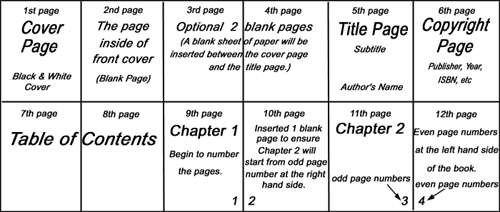
Click ¶ on your Word tool bar, move your cursor to the end of 8th page (the last ¶ sign on 8th page). Click Insert from the main menu, choose Insert Break, Insert Section break types, Next page, and click OK. The whole file has then been separated into two sections, section 1, 1st-8th page; section 2, from 9th page to the end of the file.
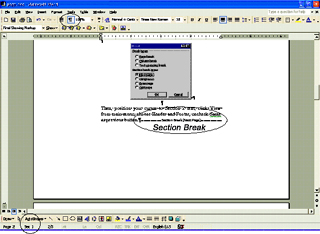 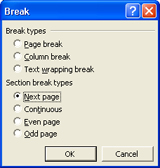
Then, position your cursor anywhere in Section 2, click View from main menu, choose Header and Footer, uncheck Same as previous button for both header and footer. This means if you insert page numbers in Section 2, the pages numbers will not be inserted to Section 1. In other words, there won't be any page numbers shown on 1st through 8th page.
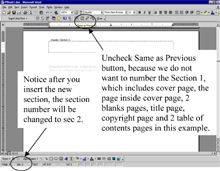
Keep your cursor in Section 2, click Insert from main menu, and choose Page Numbers as shown below. Select any Position and Alignment options you want, check Show number on the first page in this example.
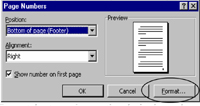
Click the Format button, choose the desired number format, and Page numbering Start at 1, click OK, OK. Actually, you can start at any number as you wish, just choose the number with which you want to start.
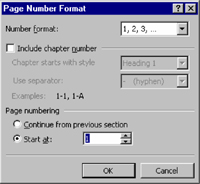
Page Numbering in Different Chapters
If you would like to number the pages continuously, yet do not want the page numbers to appear on the first page of each chapter; then, you need to separate the whole file into different sections corresponding with different chapters.
After you separate the chapters into sections, position your cursor to each chapter, click Insert Page Numbers, and uncheck Show number on first page. Click Format button, check Page Numbering Continue from previous section. Please refer to following screenshots.
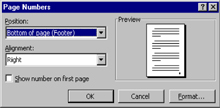 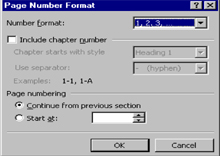
If you want the first page of each chapter to start from the right hand side (the odd page numbers), do not forget to insert a blank page at the end of the previous chapter if the previous chapter ends at an odd page number. In our example, the 10th page is an inserted blank page to make sure Chapter 2 starts from odd number at the right hand side of the book.
Photogalley, one of the top book publishers, can help you with
book publishing. Contact us for any questions.
Book Cover Designs-
The cover for your book is a very important selling tool. You can have a great story to tell, but if the cover fails to draw attention, the book will not sell. All large book publishers and distributors look for an attractive cover and book title. Good designs are what make buyers reach for the product.
 First Choice- (Black & White) First Choice- (Black & White)
Photogalley book publishers have four choices to make in cover design. The first, a black and white design printed on white cover stock. This can include grayscale images on both the front and back cover. Covers are to be uploaded separately to your library. [ JPG, TIFF and PDF files may be emailed as well after placing your order with the order number.] *Cover specs are set to 1/8" larger than your actual book size to incorporate bleeds with .5" margins for text. [Photoshop templates] are available.
 Second Choice- (Stock Full Color) Second Choice- (Stock Full Color)
Stock full color cover designs [view these on our Photogalley site] is the second choice offered by Photogalley.com and can be personalized with your wording and the selected typestyles. If you chose this selection on your order, you will be given a screen during the order process to complete the information you want imprinted and the cover design you selected. Back cover text and images can be added for a flat fee of $20 for initial set up.
 Third Choice- (Customer Full Color) Third Choice- (Customer Full Color)
Customer full color is the third choice. You will email, upload to your library or ftp your custom cover art separately after placing your order. Customer full color photos or art designs can be printed on your front cover including bleeds. All images for the cover should be scanned and saved as EPS, TIF or PDF files at 300 dpi. For color accuracy, be sure to use CMYK colors and take the hard copy proof option. Cover specs are set to 1/8" larger than your actual book size to incorporate bleeds with .5" margins for text, [Photoshop templates] are available.
 Fourth Choice- (Photogalley) Fourth Choice- (Photogalley)
The fourth choice is to have a Photogalley designer take your concept and design your cover for you. If you want a completely custom cover design, but do not know how to complete the process, this is the option for you. Two options are offered with the service, the first being the standard custom cover design service. This service includes 1 hour of design service and 2 online proofs costing $65. The second option is the premiere design service which includes 2 hours of design time and unlimited online proofs costing $120. Most basic designs can be completed with the standard services, and more intricate designs will require the premium service.
 Cover Design Options Cover Design Options
Our basic cover option is black and white, with your title information printed in black ink and a grayscale image at $.10 per book. Optionally, you can pick one of our [stock full color cover designs] or supply your own full color design, for $.25 per book.
We also offer custom cover design services for those who need help with their book cover design. The standard cover design package includes one hour of cover design time and 2 online proofs for $65.00. The premium cover desing service includes 2 hours of cover design time and unlimited online proofs. Most simple cover designs can be completed with the standard design time more intricate cover designs will neet to use the premium service.
All of our paperback cover stock is 10 point C1s with liquid laminated, UV Coating or plastic lamination. Each "point" represents one thousandths of an inch of paper thickness. The paper is coated on one side, which means that it has a smooth finish on that side. This provides a better printing surface. Covers with printing on the inside are printed on C2s, so the paper is slick on both sides. Lamination adds to the durability of the cover and also provides an attractive look to your book. At an extra $0.25/book cost. You can optionally select plastic lamination for your cover finishing. However, UV Coating is not available for Case/Hardbook Bound books, 3 Ring Cased books. You can only have the plastic lamination for these 3 binding styles. The plastic lamination for case bound books and 3 ring cased books is free.
You can also select to print on the inside of the front and back covers, and $0.10 per book for black ink only or $0.25 per book for color printing charge will be added to the cover printing.
Spine Design
If you have supplied your custom cover in 2 separate art pieces (front cover art and back cover art) but would like to have the spine added to the cover, Photogalley can design the spine to match the entire cover design at a minimal charge of $15.00. This option is only applied to Customer Full Color Cover Design.
Inside Cover Printing
Please provide inside cover printing with the front and back cover designs. You can select to print them in black and white only or color.
Back Cover Wording
Do you want the back cover wording printed on Photogalley Standard Back Cover at a flat fee of $20.00? (This option and this charge are only applied to Photogalley Standard Cover Design. If you have selected Black and White Cover, Customer Color Cover or IP Custom Design Cover, please ignore this option.)
ISBN
Many book publishers require an ISBN if they are to sell in book stores. If your book will have an ISBN number, the bar code must be printed in black ink and placed on a white background area measuring 2 3/8 x 1 3/8 inches. The white space should be at least 7/16 inch from the bottom of the cover printing. Currently Photogalley is not offering ISBN ordering but you may obtain your ISBN from www.ISNB.org
Cover Coating
We use a liquid lamination (UV Coating), 10 point C1S cover stock that is very durable, and gloss for extra protection for all our covers. At an extra $0.25 per book cost, you can select plastic lamination as an optional choice. However, UV Coating is not available for Case/Hardback Bound books, 3 Ring Cased books and Double Wire Wraparound books. You can only have the plastic lamination for these 3 binding styles. The plastic lamination for case/hardback bound books and 3 ring cased books is free, yet $0.25 per book extra will be added for double wire wraparound binding.
⇡ TOP
Artwork and Photographs-
Black ink line art and black and white images either within the text or as a cover will be printed for no additional charge. Our black and white printing process has a maximum resolution of 600 dots-per-inch (DPI), which produces acceptable quality for most line art and photographs. Color printing is printed at a 720 line screen. For cover art, all photographs should be scanned and sent as Jpg or PDF files at 300 dpi. A full color photo design on the front cover (Customer Full Color Cover Design) is $.25 per book.
Photogalley.com can print a book from any Microsoft Windows or Apple Macintosh based software. However, many word processing programs do not accept high quality photograph scans like the graphics programs. The following programs i.e. QuarkXPress, Adobe InDesign or Photoshop, do accept high quality photograph scans. If your cover design or content contains photographs and you want high quality printing, you will have to utilize a graphics program like one of the three programs listed above or desing online with Photogalley's online software. Microsoft Word will accept photos within the text; however, when printed the quality is limited to 600 dots-per-inch. You can quickly tell the quality by printing the file to your local laser printer. [To publish books, remember these guidelines for professional book printing.]
Copyrights-
Although it is not necessary to print a copyright page when publishing your own book, it is recommended. Normally, the copyright page is the second page in the book after the title page. The page usually includes Copyright© 2001 John Doe, All Rights Reserved, your ISBN number if you have one, contact information and printer information. For different ideas on how to create this page, take a look at the books on your bookshelf and you can use one of the formats from their copyright page to create your own copyright page. To obtain an actual copyright number for your book, please visit http://www.loc.gov/copyright/
Copyright© 2001 by Edward R. Simpson
First Edition
All rights reserved. No part of this book shall be reproduced, stored in a retrieval system, or transmitted by any means without written permission from the author.
International Standard Book Number:
1-99999-999-9
Library of Congress Catalog Card Number: 99-99999
Printed in the United States of America
Photogalley.com |
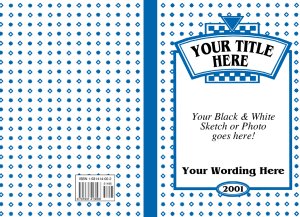 |
⇡ TOP
General Upload Guidelines-
As a book printing industry standard, the book cover and manuscript are usually handled individually, so please upload your book cover (both black & white and color covers) and manuscript as two separate files.
Instant PDF Uploader
(for PDF Files Only)-
Bypass the Photogalley.com upload software if you have a high resolution PDF of your manuscript. This process is much faster and does not require the Photogalley printer software for transfer. Uploading PDF's and publishing books is easier than ever.
Simply log into your account, select the Photogalley PDF file Upload button, select the PDF you wish to upload, enter a name and page count, and click Upload files. The files will then appear in your library and are ready for order. This browser plug-in is compatable with any web browser, such as Internet Explorer, Firefox and Safari, etc.
If you have any questions regarding how to create high resulution PDF files, please review Acrobat Distiller settings. If you have any other questions concerning uploading or book printing, contact us. (Our book publishing professionals are ready to assist you.)
⇡ TOP
Binding Styles-
We offer several binding options for your book.
We also offer 3 hole punching for customers who just want the pages printed for published books. [Before printing your book, choose from one of the binding styles above.]
⇡ TOP
Paper Options for Book Printing-
Color Book Printing
For color book printing, we offer 80# Lustro High Gloss Enamel paper or 80# White Matte paper (dull, non-glossy). The high gloss paper is similar to school book text enamel used in yearbook printing. We also offer 100# Gloss Enamel as a thicker alternative to the 80# if you need additional thickness in your book. For extreme thickness, we offer a C2S card stock which can only be bound by one of the spiral methods. All our Enamel paper is FSC certified Recycled paper.
Black and White Book Printing
For black and white book printing, our standard text paper is 60# acid-free Smooth Opaque Off White. Most bookstore quality non-color books are printed on this type of paper. We do offer, however, the 60# smooth white paper for black printing as an option at no additional cost. The 60lb paper is only 10% post recycled product, so it is not FSC certified recycled paper, but does contain some recycled content.
Color & Black and White Book Printing
Cover stock is 10pt C1S (coated one side) cover stock, covers with inside print are printed on C2S (coated two sides). Cover coating consists of either a UV liquid coating that is no additional cost or plastic lamination coating for $.25 additional. Both the UV and plastic lamination look the same with a very high gloss. However, the plastic lamination provides a little extra protection generally reserved for cookbooks, etc. Most paperback books are UV coated. The cover stock used contains only 10% post recycled product, so it is not FSC certified recycled, but does contain recycled content.
Note: Paper types cannot be mixed within a book. The type you select will be used for all content pages of your book.
⇡ TOP
Printing in Color-
If your book contains color photos, all you do is select color printing and tell us how many pages are in color during the order process. Please remember that with color you will generate a very large file. A broadband internet connection (fast connection) is necessary due to the size of the file.
Color book printing is a little more difficult in setting up your book files, as you will need to make sure the images you will be using are 300 dpi in resolution.
Scanned Images
As we mentioned earlier, resolution is always the key word in any graphic topic. Color image files should be sized at "original size" and no less than 300 DPI, or "dots per inch" or resolution. By "original size" we mean that the image file needs to be the same dimensions as the image that will be printed in your book.
So if you have a color photograph that you want printed at 6" x 4" in the book, make sure that you scan the image at 6" x 4" and at least 300 DPI.
If you intend to use a small image at a larger size in your book, make sure to scan it at a higher resolution rather than enlarging the image after it is scanned. Simply increasing the resolution of a low resolution, scanned picture, i.e. 72 DPI to 300 DPI, will not produce satisfactory results. If you plan on using color images on your cover, make sure to scan them at 300 DPI if you want to use them at the same size they currently are. If you want them enlarged, scan at 600 DPI so you will have resolution to lose.
Resizing scanned photos will change the resolution. You will lose resolution proportionately if you increase the size of a scanned photo. For example, doubling the size of a 300 DPI image that is 2" x 2" will result in losing one-half of the resolution, making it 150 DPI. Conversely, if you have a very large image at a low resolution you can increase the resolution by decreasing its size.
All B&W line art images should be in 1-bit or "bitmap" format at 600 DPI. All grayscale images should be in 8-bit or "grayscale" format, at 300 DPI or better. If you want to place some B&W images to be embedded in your book text, please remember to scan them at 600 DPI.
You probably will say the photo you scanned at 75 DPI looks great on your monitor. This is true, yet, when you print it, it looks horrible. That's because, unlike the computer monitor, the printer software doesn't ignore the original size of the photo. It prints a 6 x 4 inch photo as a 6 x 4 inch photo, no matter if the photo was scanned at 75 DPI or 300 DPI. (If you resize or resample the scan, the size of the printed photo will change by the same percentage.)
The 300 DPI or greater scan has more dots per inch, which means more information for the printer software to use and a better printed photo as well. Let's say your printer produces photo quality images at 720 DPI. For a photo scanned at 75 DPI, the printer software only has 75 DPI to change into 720 DPI for the printer. That’s 75 dots for 720 spaces. For a photo scanned at 300 DPI, it has 300 DPI to change into 720 DPI for the printer.
Usually, a scanner has a 600 DPI setting. Why not scan the photo at that setting? Then, the software will have 600 DPI to change into 720 DPI for the printer. But, remember, the larger the photo is scanned, the larger the file becomes and the longer the time takes.
Proof Copies-
Black and white books will be printed on
8 1/2 x 11 inch paper. Color book proofs will be trimmed to size. If you do want a proof copy of your book before printing, there will be a flat charge of $50.00 for any color book order and any black & white book order that is under 200 copies. For black & white book order that is over 200 copies, the proof copy cost is $30.00. With the proof copy option, you will be mailed an unbound proof of your book and cover. The proof will be mailed within 3 days after the order is received and production will continue when your approval is received to complete the book printing process. Please keep in mind [to publish books] that the pages are going to appear exactly as submitted, but we are happy to provide the proof feature. Proof copies are necessary for color matching purposes.
⇡ TOP
Rush Services-
Rush printing service is available for certian orders, during certain times of the year. Rush service is a minimum charge of $100 or 10% of the order total, whichever is more. Rush service will bring the turnaround time down to 5 days for black and white books and 7 days for color books. Rush service is not available for hardback or double wire wrap books. Please contact us for availability and dates if you need this service in the self publishing process. This service is intended for emergencies only. Please try to plan ahead and avoid using our rush printing service.
⇡ TOP
Payment Terms-
Photogalley.com currently accepts Visa and MasterCard payable in U.S. currency for our Publishing Services. A check can be mailed, but will delay printing until payment is received. During the ordering process, the account holder is asked if they would like to pay by either check or credit card. If credit card is selected, they will be asked to enter their credit card information. One half the billed amount will be charged to your credit card at the time the order is entered. The balance will be charged along with shipping charges when the order is ready to ship. Corporate accounts have 30 days to pay in full for publishing services after the order is shipped. All accounts over 30 days will be considered past due and will be charged 1.5% interest per month (18% per annum). If collection or legal services are necessary to collect past due accounts, the customer is liable for any such fees incurred up to 75% of balance in legal or attorney fees.
⇡ TOP
Book Shipping Information-
Most of our orders are shipped by FedEx Ground. However, we do provide shipment by FedEx Express and commercial truck. We assume shipment by FedEx Ground in our estimated freight cost example. Please call or email us for freight estimates for orders to be shipped by carriers other than FedEx. Freight will be charged to your account when the books are actually shipped. At Photogalley (a book printing company), we do not add any additional handling charges to the freight charges on your order and, in fact, pass along to you any discounts our freight carriers give us. At the time the books are shipped, you will receive an e-mail with the shipping information.
⇡ TOP
Order Tracking-
You can view your order status at any time by logging into your account and clicking the order status button. When the order is shipped, you will be notified by e-mail with the tracking number of the carrier. Photogalley, one of the most prestigious book publishing companies, is here to assist you. Contact us for any questions.
⇡ TOP
Reprints-
Reprinting a book that you have already printed with Photogalley is easy. This can be done by logging into your account, then clicking the my library button, then clicking the re-order button. All the order options must remain the same with this process, except the number of copies.
If you need to change anything about your book, it will be considered a new order and you will need to place a new order. There is no extra charge for a new order vs. a reprint unless options have changed. If changes are necessary in your text, you will upload a new file with the changes and place a new order. If you would like for us to use the same cover from the previous order, we can, but we must be notified that you would like to do this.
[Contact Us before book printing begins]
Reprints from former book printers
Photogalley.com (a prestigious book printing company) can reprint your book originally printed by other book printers as long as you own the copyright. A copy of certification or a letter of transfer must be submitted with the order from the previous book printer. You will have to handle the reprint just like a new order with Photogalley.com and submit your order through our web site. If you own the copyright but do not have a copy of your book file, most book printers can provide you with your original files to submit directly to Photogalley
for a fee.
⇡ TOP
What do we Print-
Photogalley.com (a book printing company) prints many different types of books, basically anything that is bound with a cover. Photogalley also prints posers, cards, bookmarks, calendars and more.
⇡ TOP
Self Publishing Facts-
Control - You have complete control of your book design and where it is sold without dealing with a third party.
Sole Ownership - As a self-publisher, you own all rights to the book and are in the position to set your own price with all profits coming to you.
Big Profits - If a large publishing house contracts to publish your book, you will receive only 5% to 15% royalty on each book sold. As a self-publisher, you can receive 50% to 200% profit, thus benefiting from self publishing.
Publishing Time - Large publishing houses take months to complete your book for sale in book stores. Photogalley.com will complete the finished product in only a few days.
Special Interest Books - Large publishing houses do not have an interest in special interest books. However, in many cases, books dealing with education, special how-to books, or books on religion have a great sales appeal to the general public. Large publishing houses are very selective in the manuscripts they choose to finance.
Local Interest - Large publishers are not interested in local interest books. However, books with interest in a certain region or community sell very well and can raise thousands of dollars for the author.
Family Books - Making money is not the only interest of many authors. Telling a family story or just getting their words in print for the next generation is very important.
⇡ TOP
Privacy and Security-
The Photogalley.com software encrypts all files before they are sent from your computer to our production facility. The facility is highly automated, so no unnecessary people view any of the material that is submitted. We have a number of firewalls to prevent unwanted visitors to our site. Photogalley also allows you to choose if you would like the show off your content to family and friends only or the whole Photogalley community. Credit card numbers are not stored. After the job has been shipped, the card number is erased. If a customer wants to reorder from their library, they have to re-enter the payment information. All personal information is kept strictly confidential. We do not share your name, address or other personal information with outside parties.
⇡ TOP
Satisfaction Guarantee-
Photogalley.com guarantees that every book printed will be exactly as submitted or your money will be refunded or the books reprinted at no cost. Our software will let you preview your order before it is printed with 100% accuracy of layout. For color matching, you must take the hard copy proof option for the guarantee as there is no way to proof colors on a monitor.
⇡ TOP
|