|
For answers to most frequently asked questions, please choose between books, cookbooks, and photobooks. We recommend taking a look at all the pages to familiarize yourself with what Photogalley.com has to offer.
Photo Book General Questions:
1. How to select my project type? Choose your project type here.
From the Photogalley software, you can create different types of projects. [Create books, photobooks, cookbooks, yearbooks, calendars, notebooks, notepads, or posters.]
1) Books - any of our six (6) sizes: Create your books online. We offer 5.5x8.5, 6x9, 8.5x11, 9x9, 9x12, and 12x12 book sizes. Beautiful custom full color hard or soft cover is available.
2) Photo Book 12" x 9": Landscape orientation, a linen hard cover with a die cut window on the front cover. Or if you prefer, you can have a UV coated custom full color dust jacket printed to add the personal touch your photo book. The die cut window is not available on the front cover if you select the dust jacket option.
3) Photo Book 12" x 12": Beautiful custom full color hard cover makes your photo book distinguished from other photo books. Plastic lamination cover adds a sleek and shiny look to your photo book.
4) Photo Book 9" x 9": Beautiful custom full color hard or soft cover is available.
5) Photo Book 6" x 9": Beautiful custom full color hard or soft cover is available.
6) Photo Book 8.5" x 11": Beautiful custom full color hard or soft cover is available.
7) Photo Book 5.5" x 8.5": Beautiful custom full color hard or soft cover is available.
8) Cookbooks - any of our six (6) sizes: Create your cookbooks online. We offer 5.5x8.5, 6x9, 8.5x11, 9x9, 9x12, and 12x12 book sizes. Beautiful custom full color hard or soft cover is available.
9) Yearbooks at 8.5x11 size: Create your school yearbooks online. We offer beautiful custom full color hard or soft covers.
10) Notebooks with two (2) sizes: Create your notebooks online. We offer 8.5x11 or 5.5x8.5 notebook sizes. Create to include your custom cover or choose one of ours.
11) Notepads at 5.5x8.5 size: Create your notepads online. We offer 5.5x8.5 notepad size. Create to include your custom design or choose one of our notepad designs.
12) Posters with two (2) sizes: Create your posters online. We offer 12x18 or 14x20 poster sizes. Create to include your custom design. You can also choose the landscape versions. The sizes are 18x12 and 20x14.
13) Photo Calendar 12" x 9" or 12" x 18": Start from any month, finish the book in no time by dragging and dropping your favorite photo into each month. With the help of our template and background designs, your personalized photo calendar can be used at your own home and given to your family as a perfect gift.
2. Configure your book settings
To start a Photobook project for example click or navigate the following links.
 Click on main blue navigation menu (first button) "PUBLISH" Click on main blue navigation menu (first button) "PUBLISH"
 Now Click on graphic "CREATE ONLINE" Now Click on graphic "CREATE ONLINE"
 Now Click on what size book you want to create and print. Button "DESIGN CATEGORIES" Now Click on what size book you want to create and print. Button "DESIGN CATEGORIES"
 Now Click on what DESIGN THEME you want for your book. Now Click on what DESIGN THEME you want for your book.
- choose by interests, most popular, newest designs, all designs or categories
 Now Click on what TEMPLATE you want for your book and Start your online design. Now Click on what TEMPLATE you want for your book and Start your online design.
*Note a new design window will appear. *(Remember to click SAVE & PREVIEW).
 When you click "SAVE" your screen will ask you to name your project >>include tags >>description When you click "SAVE" your screen will ask you to name your project >>include tags >>description
>> and privacy settings
 You may always go back and edit. Click at the top of the website (on the far right) the MY PROJECT link. Use the buttons Order, Preview, Edit or Delete or Project Settings link. You may always go back and edit. Click at the top of the website (on the far right) the MY PROJECT link. Use the buttons Order, Preview, Edit or Delete or Project Settings link.
3. Uploading and using your photos
The left side of the interface is where you may upload your own photos or patterns. Button says 'ADD IMAGES.'
There is a preview view for each project you should 'SAVE' your project, then click 'PREVIEW.'
⇡ TOP
Edit the Page-
1. How to select template
*Choose your template size, then choose a design theme and template. Once you choose your template, a seperate window will appear. Now you can create your project.
The templates are used to help you build up your pages. *Note, we offer 20 pages in our books. However, you are not limited to the template at all. Photogalley software gives you the full flexibility to be creative. You can add more pages. You can add any number of photos or text boxes to the page, and you can even drag and move them around. The creativity is up to you.
2. How to add backgrounds to your photo book
Photogalley software provides hundreds of background designs to decorate your photo pages. The backgrounds can be mixed and matched in any way you prefer. The design potential is unlimited. You can even add your own photo or illustration onto the page as your customized background.
The background designs are shown at the left tabs of the online designer. The thumbnail preview of the background helps you quickly identify the right background for your page.
The background designs are classified into different themes, such as alphabet, around the world, beach fun, birthday colors, etc.
3. How to change front &/or back cover design to your book
Note, you may change the front &/or back cover designs. Delete the text boxe(s). Now choose another design and drag onto screen. Then scale pattern to cover the front or back covers. Now you may add text and other pictures or clipart (stickers) to your front &/or back cover design.
4. How to add design elements or "stickers"
The design elements can be dragged and dropped anywhere on your photo page as embellishments. This feature just adds another unique personal touch to your design. The elements include animal friends, around the world, brithday, beach fun, soccer, baseball, etc. Remember, these are the clipart elements or stickers. Click add 'stickers.'
⇡ TOP
Add/Edit the Photo-
1. How to add images or photos
This is the first page of your book. Add image(s) to the page. Drag the image(s) to the main window, to fit inside the image area. You can add images to all 20 pages. Click the image or photo and include a border. Increase the border size and choose a border color. You can also rotate the image if desired.
⇡ TOP
Edit the Text-
1. How to add new text
From the quick access toolbar, click Add Text icon to open the text editing screen:
Select different fonts from the dropdown list.
2. How to edit existing text
Click any text box. Then type inside the text area. Choose font, size, color, bold, etc. Make your project look great!
Object Movements-
1. How to rotate an object
Click any object, including photo, text box or elements can easily be rotated in the workspace.
Now click the Rotate or Tilt button on the quick access toolbar to activate the rotate function. Rotate or tilt the object.
⇡ TOP
How to Publish the Book-
1. Preview the pages
Click the 'SAVE' button near the top of the screen to save your project. Now click 'PREVIEW' to see a preview of the project.
2. How to publish the book to Photogalley?
Click 'SAVE' project and preview to view your project. Once saved and you've made all changes, and your book or project is ready to print, click 'MY PROJECTS' at the top of the screen. Choose which project to print. *Note, you'll see 'ORDER,' 'PREVIEW,' 'EDIT,' 'DELETE.' Click 'ORDER' button and complete the fields on each page.
Paper and Binding
1. Printing Paper
We print all full color photo books on 100# gloss paper.
2. Binding Styles for Photo Books
We offer soft cover perfect binding, soft cover spirial binding and hard cover binding 3 binding styles.
Production and Turnaround Time-
1. Production
All our photo books are printed, finished and shipped from Photogalley.com, that is located in Collierville, TN.
2. Turnaround Time
Our regular turnaround time for the photo books is from 7 to 10 days, however, most of our orders are shipped faster than 7 days.
⇡ TOP
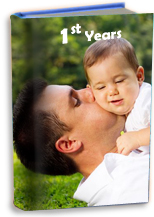  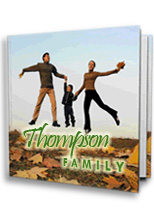
|